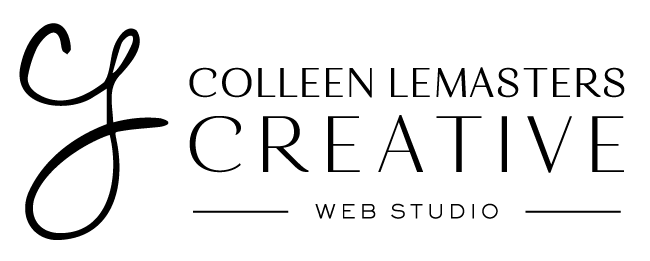Happy New Year! I’ve always loved the fresh start that comes with a new year; taking the time to get everything in order always feels productive, which is why this is also the perfect time to give your website a little tune-up and complete tasks that will set you up for success.
I’ve put together a list of a few key elements that are worth checking each quarter, to ensure that your website is still working well for you.
Quarterly Maintenance Checks to Keep Your Site in Shape
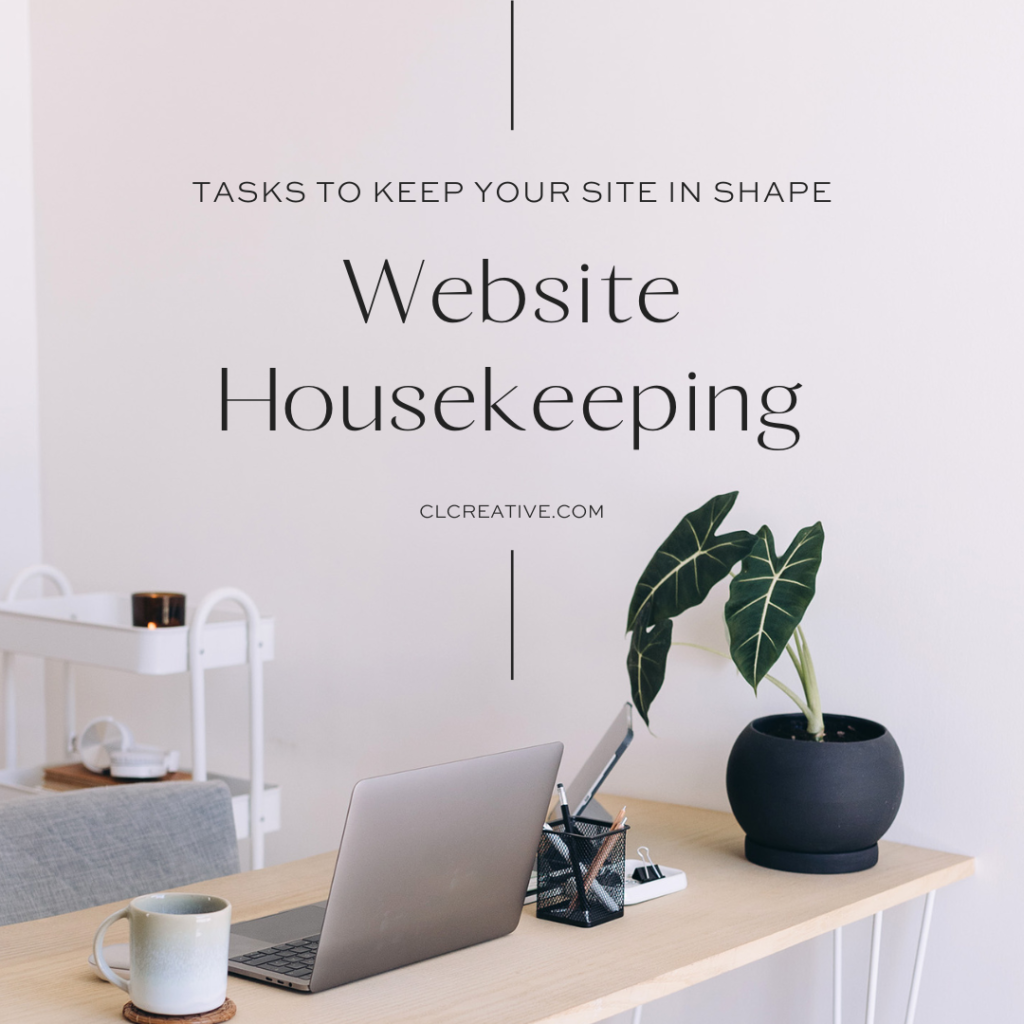
Backup and Run Updates
You had to know this one was coming, ha! It’s so important to keep a copy of your website just in case something goes sideways. It’s also one of the major reasons I like WordPress: I’m able to keep my own copy of my website away from my hosting provider so if the hosting provider fails in some way, I’m able to take my website in its current state and move it elsewhere.
While I always encourage backups no matter your comfort level, if you’re apprehensive about breaking something when running an update, backups become non-negotiable. If you prefer someone else handle these processes, I’m happy to take those off your plate!
I also recommend that backups and updates be done more frequently, but at an absolute minimum, run them quarterly.
Speed Test Your Site
As your website grows, it’s worth running a quick speed test every now and again to make sure the site is running optimally, providing a positive user experience. My favorite site speed checkers include:
These tools will show you which assets on your site can be optimized and where you have opportunities to speed up the load times for users. It also allows you to determine if certain features you have running (for example, a slider) is worth the bandwidth.
Test Your Forms
If you have contact forms, newsletter opt-ins or any other type of form, I highly recommend testing them from time to time. Test your forms from both your point of view, but also as a user of your site. As the website owner, did you get the notification in your inbox? Or did it go to spam? If you have an opt-in, was the contact funneled to the proper mailing list?
On the flip side, are your users getting the confirmation that their inquiry was received? If there is a freebie that is emailed to them, is it going out in a timely way and hitting their inbox (and not junk folder)? It’s also helpful to run through the steps as a user so you can better experience what you are asking your users to do and to remove any potential pain points along the way. I recommend using an email different than your website domain when filling out the form, to best parallel the user experience.
Review Your About Page
These types of pages don’t often get a lot of love. And I get it. You’ve said what needs saying and that’s that; not much needs changing. It’s still worth a read to make sure dates are accurate. Remove phrases like “10 years ago…” in favor of something more evergreen like, “for over a decade…” which gives you some flexibility on the timing of your updates.
Walk Through Your CTAs
CTAs, or calls to action, help guide your users on their journey through your website. Often designed as buttons (but not always), they prompt some sort of action on the part of the user. Since these are critical elements of your website, it’s important to go through your top-level and key pages to make sure that you are: a) using CTAs throughout the page, and b) they are properly directed to where you want the user to go.
Click the links of each CTA to confirm that users are being directed to the appropriate initiative. Visually analyze your CTAs to ensure that they are obvious to the user and what you’re asking them to do is clear. Speaking of visually analyzing…
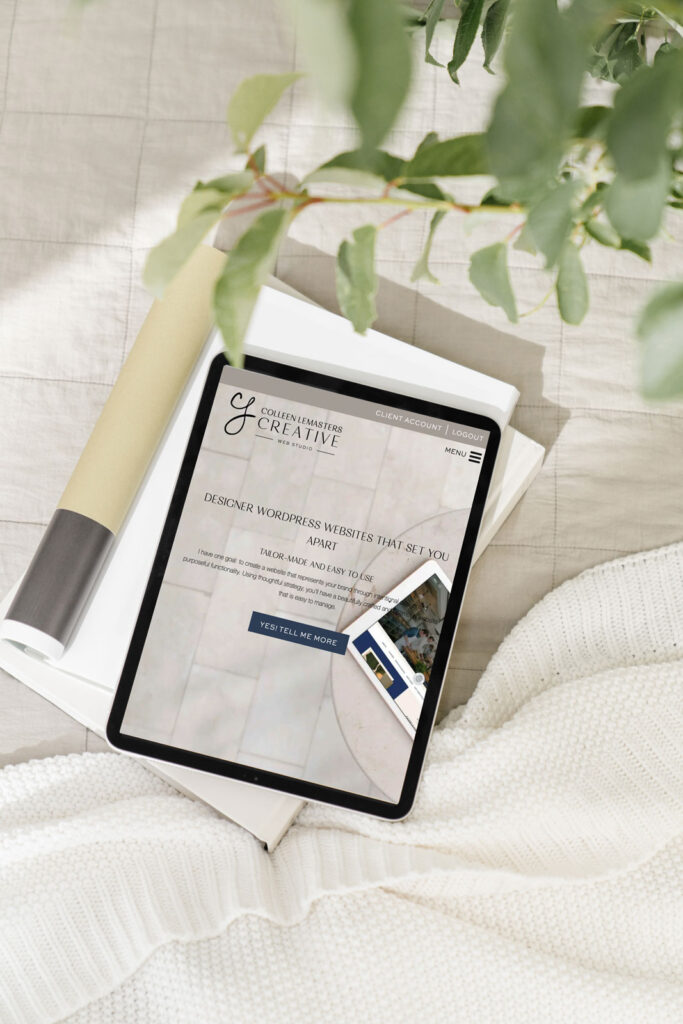
Browse Your Website on Your Phone
More often than not, I’d be willing to bet you make changes to your website from your computer and not your phone, which likely means you aren’t regularly viewing the site on a mobile device. Take a few minutes to browse through on a phone and/or tablet to spot check your top pages and make sure the font size is large enough on mobile, your mobile menu is functioning as it should and that you can scroll and tap where appropriate.
How do you know what your top-performing pages are? So glad you asked…
Review Analytics
If you have Google Analytics (or another metrics system) in use on your website, you have a ton of valuable info at your fingertips, but regularly reviewing that data will ensure that your website is optimized for you.
When logging into Google Analytics, the default view is a broad-strokes overview of your website activity over a certain period of time, which can easily be adjusted.
The numbers of users (both new and returning), duration and number of sessions, as well as bounce rates are all right up top. By scrolling a down a bit, you can also see your acquisition report as well as demographics like location, followed by popular times users visit your site (handy for timing out your blog posts!). A little further down will reveal your top pages, as well as the devices used to view your website.
All of these reports can give you insight into how people are finding you, consuming your content and tell you what is (and is not) working on your site, so it’s worth a 20ish-minute review.
Bonus Tip
Get Google Analytics 4 up and running! If you have not already done so, get your site set up with GA4, as Google will be sunsetting their Universal Analytics in July. This means that your website will stop collecting analytics, unless you have the new GA4 code in place. You can run both versions simultaneously until the summer, but I recommend getting GA4 up and running so you can familiarize yourself with it ahead of this change.
By spending a little bit of time each quarter, you can save yourself a big headache in the long run.